A patient registration dashboard is a tool that provides healthcare organizations with a real-time view of their patient registration data. This data can include information such as the number of patients registered, the number of new patients, the number of revisits, the number of patients admitted, and the number of patients discharged.
The registration dashboard will provide a summary of patients registered today, this week, and this month. By default, the dashboard will list all registered patients. You can also search for a specific patient by name, phone number, Emirates ID, or email.
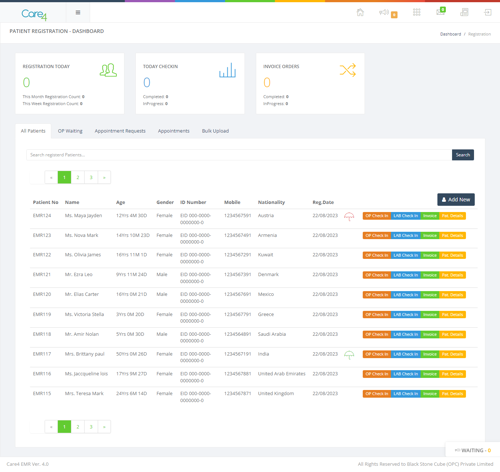
New Patient Registration
The new patient registration process is starts by clicking the Add New button and it takes us into a new registration form. Which contains the fields like Name, Gender, DOB, Contact Details, Insurance Details etc.
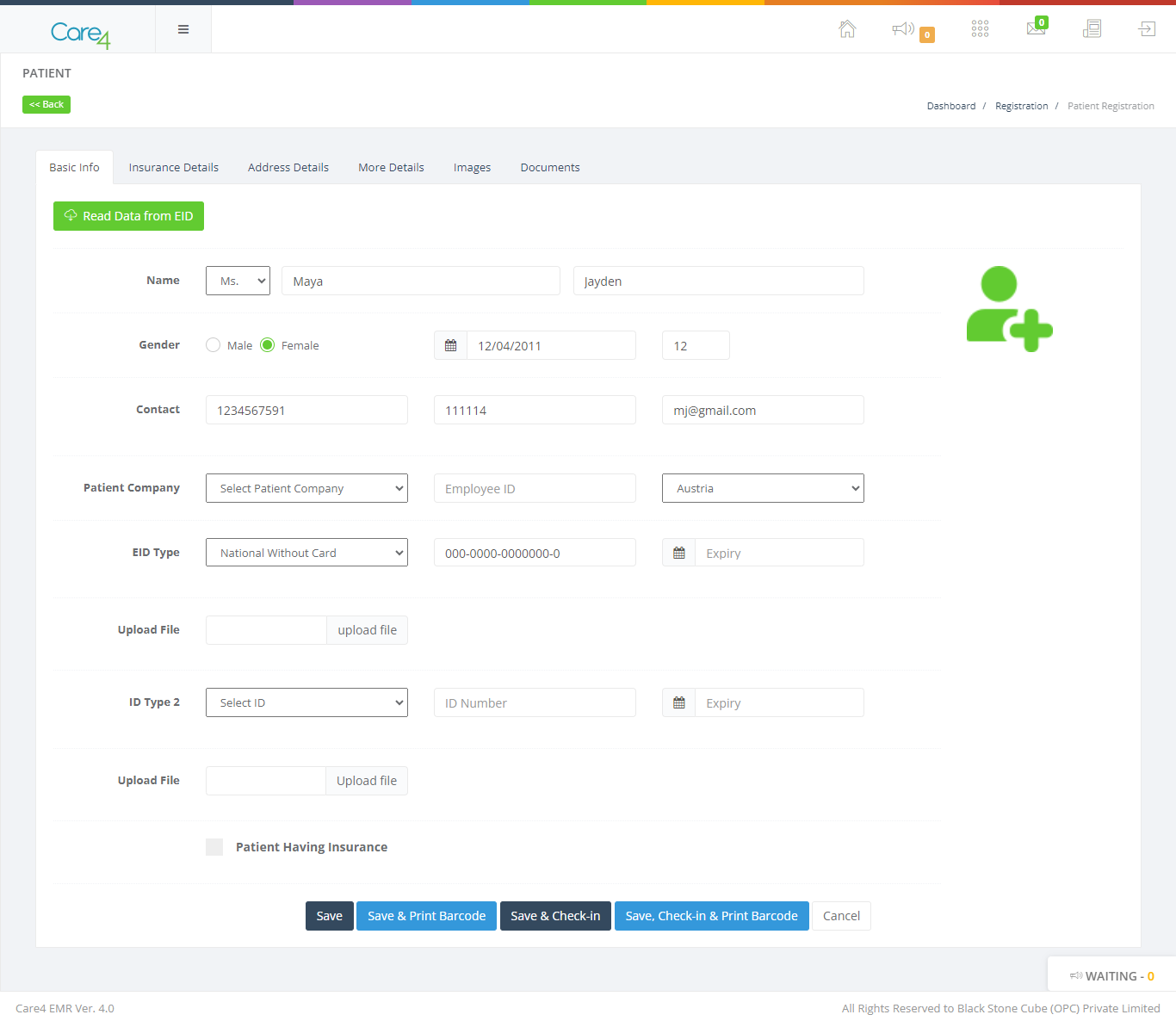
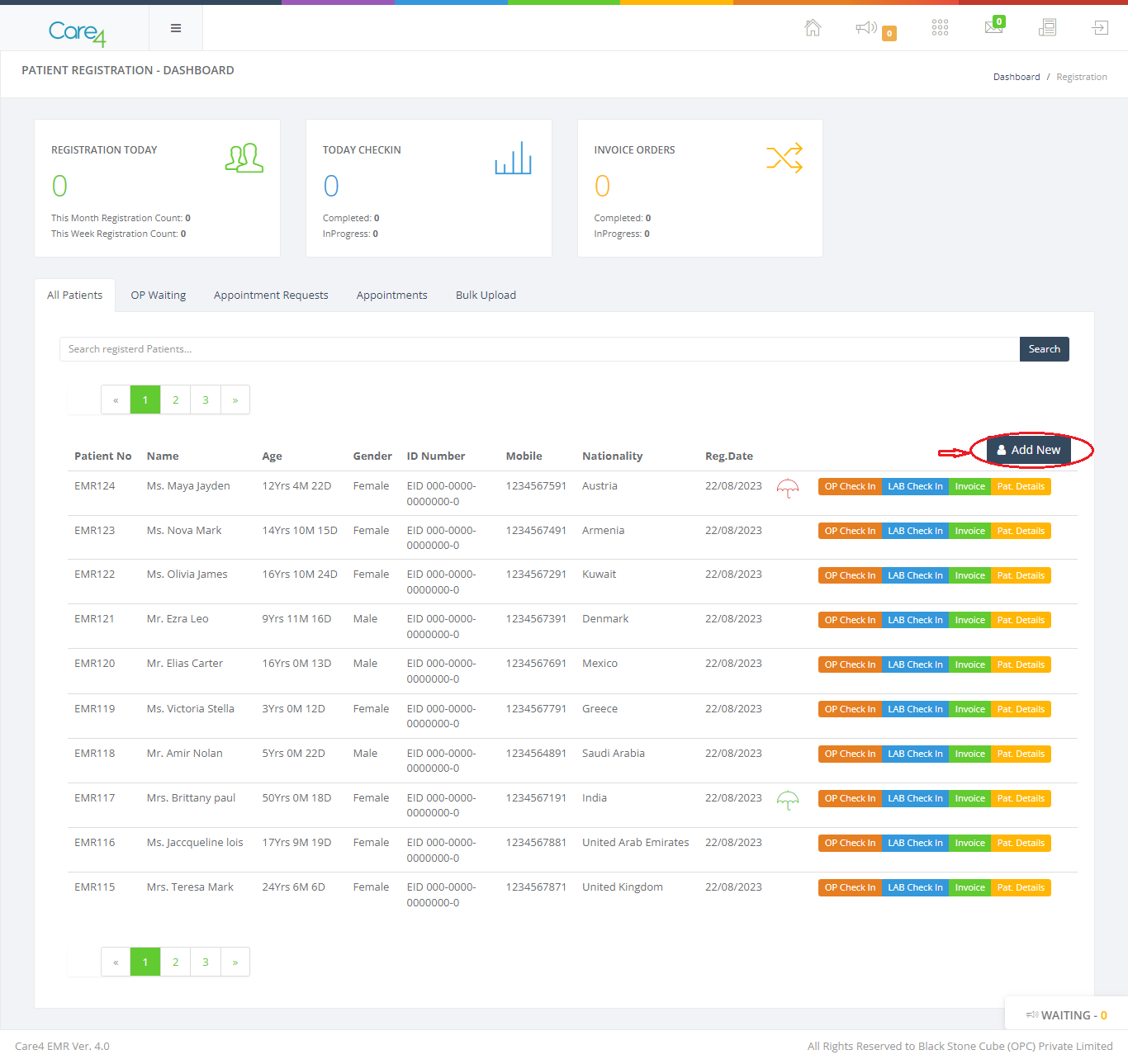
And fill the following registration details which includes basic info, insurance details, address details, more details, image, documents etc. and save.
Patient check in
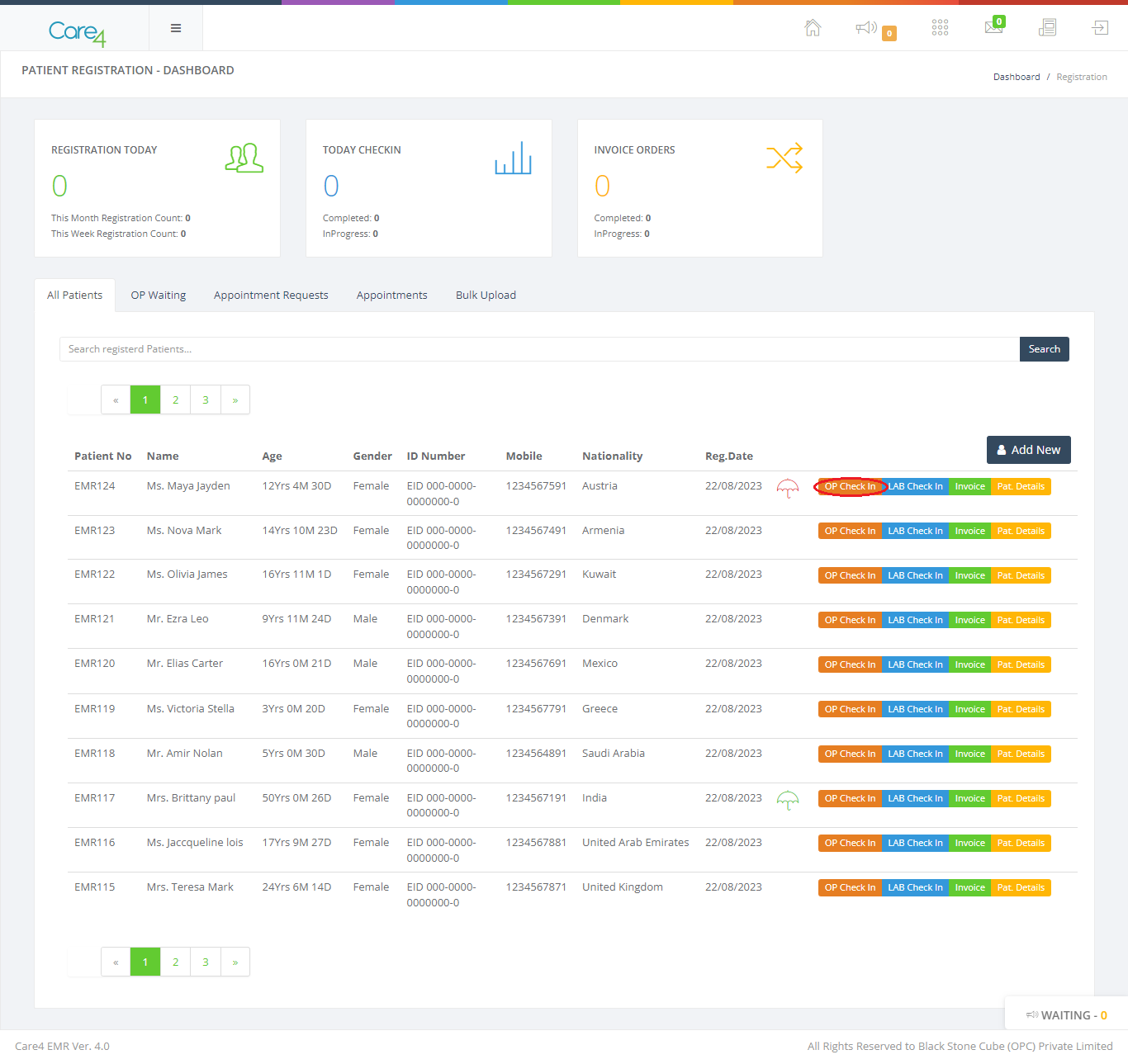
A patient check-in module allows patients to check in for appointments at a hospital or other healthcare facility. The module typically collects information about the patient, such as their name, date of birth, insurance information, and reason for visit. It may also allow the patient to provide consent for treatment, review their medical history, and schedule future appointments. Once the details of the patients are saved, we can go to the check in by selecting the op check in.
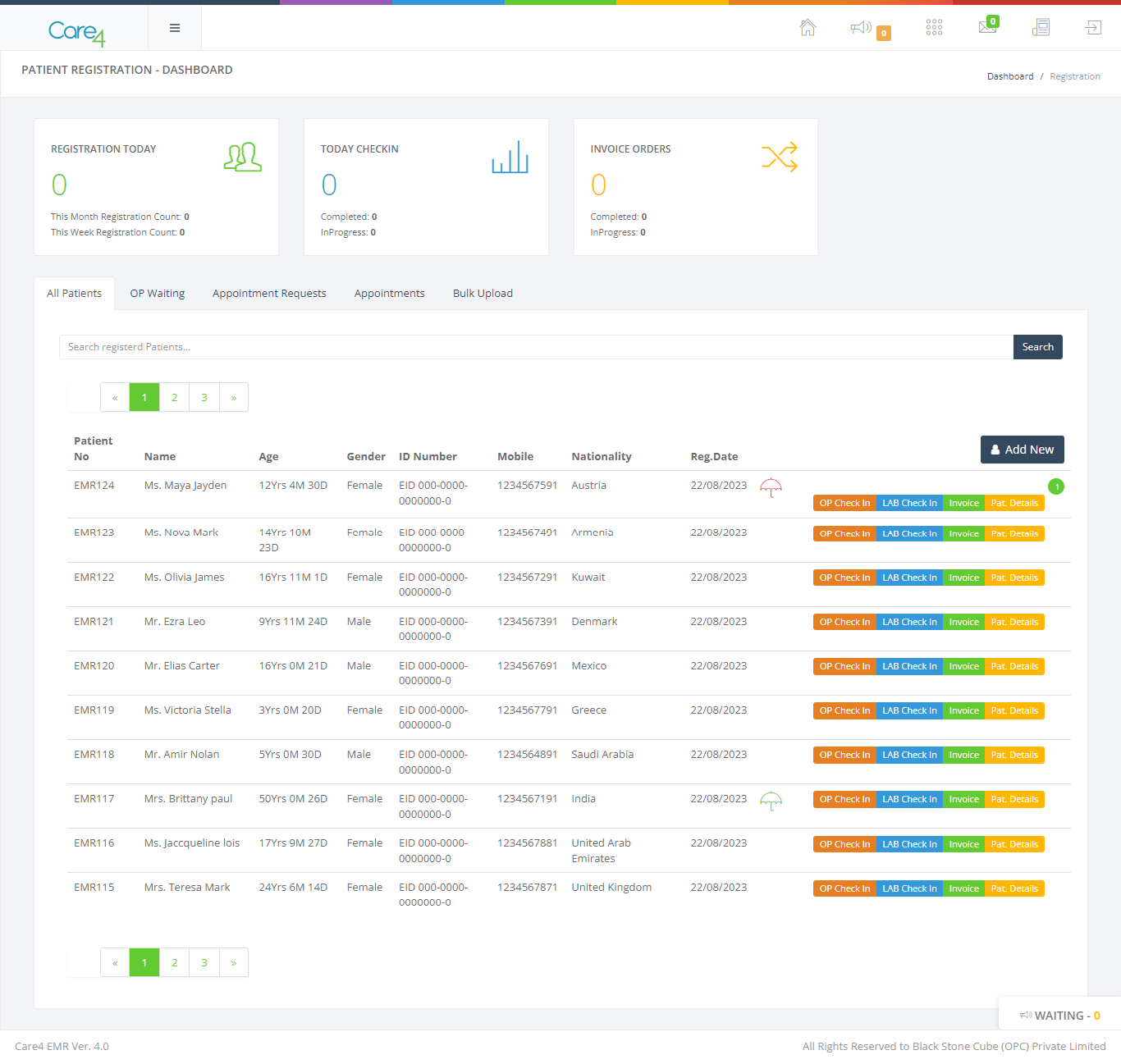
The green dots on the right side indicates that the patient has already checked in and waiting.When we click on that we get the check in details.Here we can select the department for the consultation, the doctor, if you have the insurance or not. And also select the payment mode you want to do. The patient check-in module can also be used to manage patient flow. For example, the module can be used to track the number of patients in the waiting room, and it can send alerts to staff when the waiting room is full. This can help to ensure that patients are seen in a timely manner.
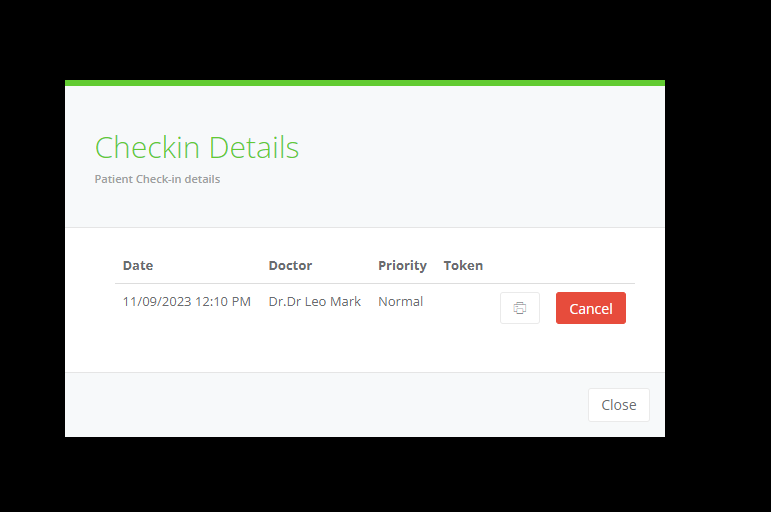
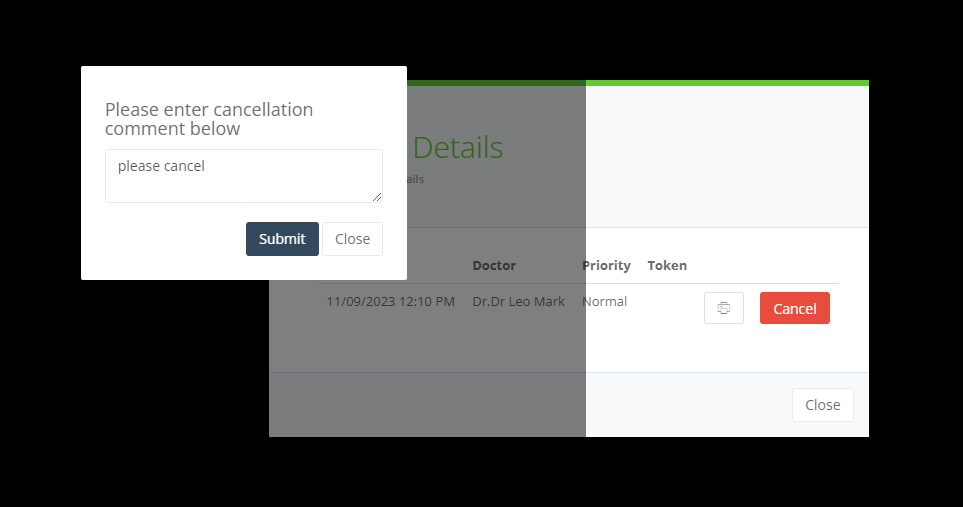
We have an option to get the token printed out. We have an option to cancel the check in by entering a cancellation comment.
Patient Profile view
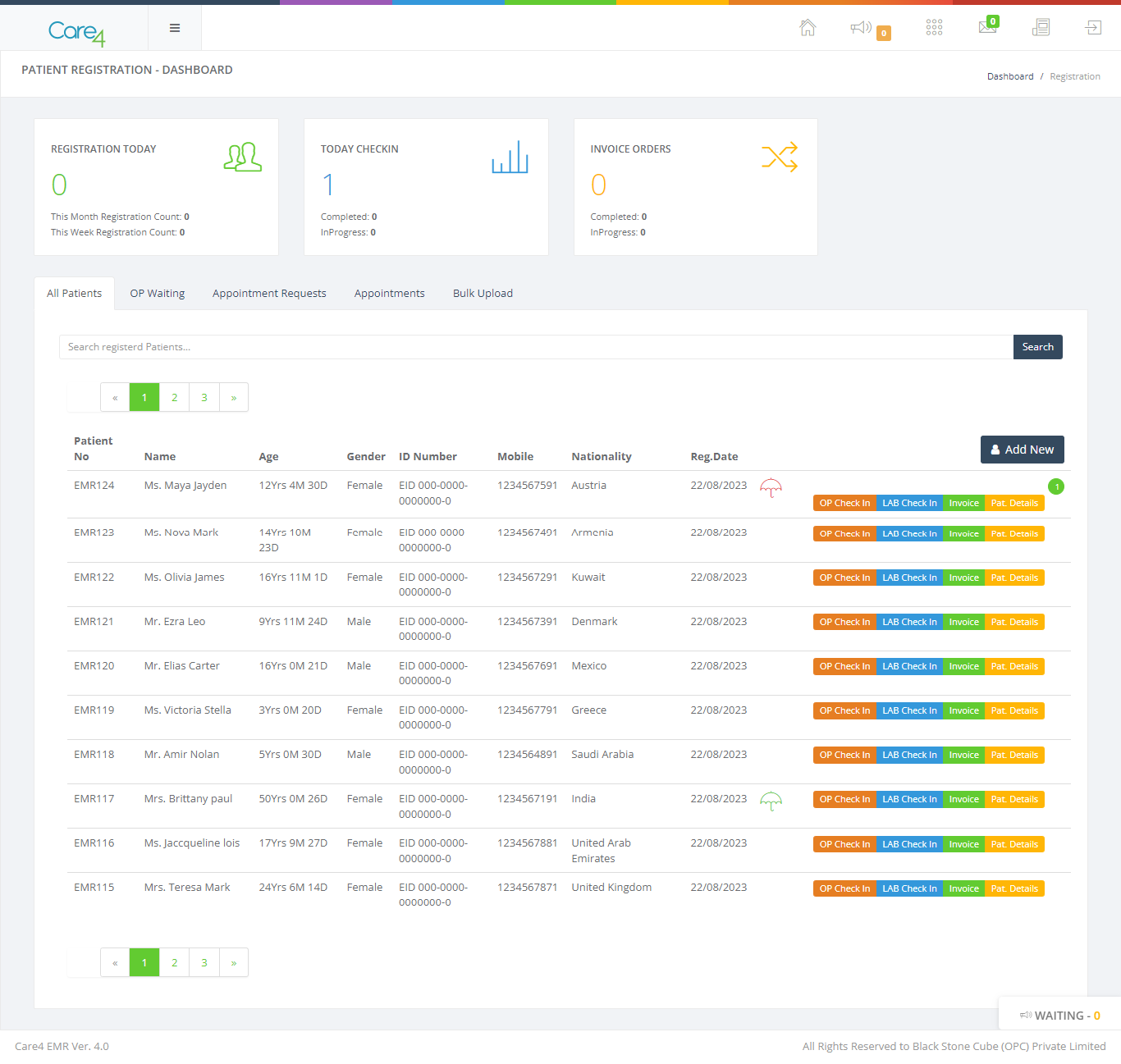
Get into the patient profile we can find the Patients personal details, id, insurance details, all the previous visits, invoices, lab reports, appointments, prescriptions or medical certificates, documents and the vaccination chart.
We can select the patient profile by clicking the Patient Details button, which leads to a new page of patient profile.
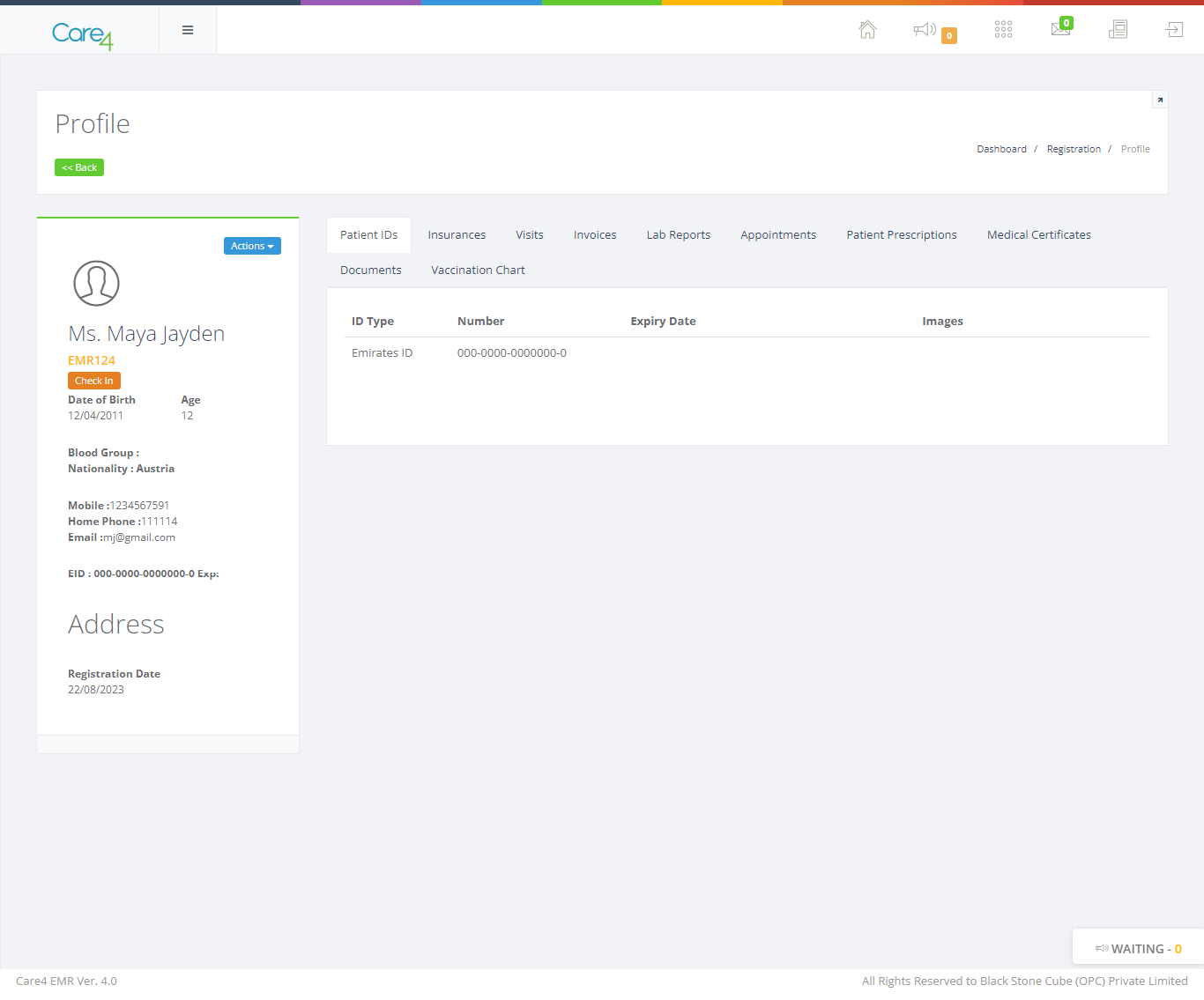
OP Waiting
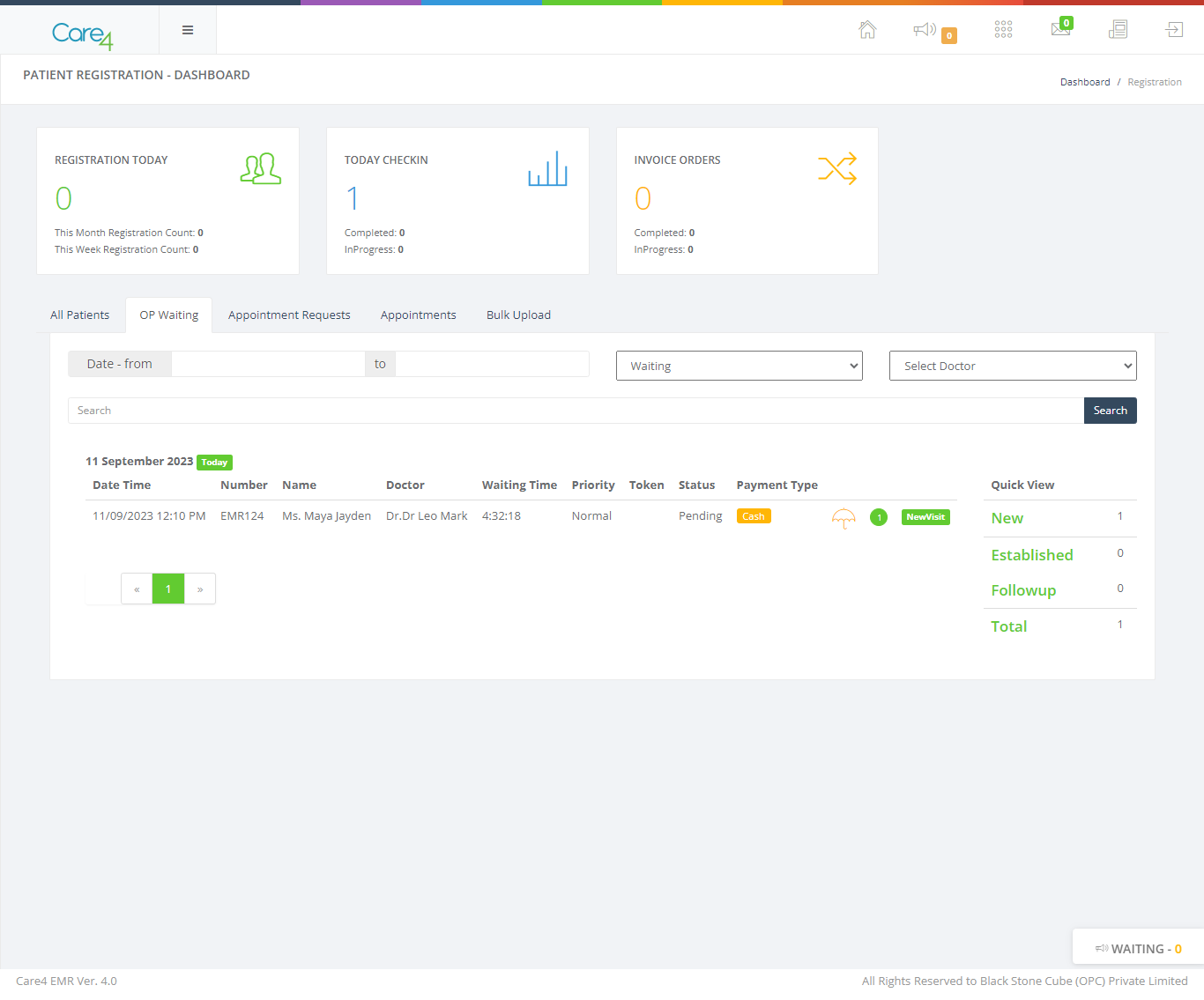
Waiting tab is for getting the details of the patients for waiting.We can also filter the waiting drop down with different status options, like we can see the status of the patients in progress, patients that are completed, patients that are cancelled.And we can select the doctors.
Appointment Request
If we have any mobile app or website for this appointment registration. We can see that appointments on the Appointment Request tab.
Appointments
We get all the confirmed request from the Appointments tab by clicking search button.